jiiva
Learner
- Joined
- May 31, 2013
- Messages
- 92
- Reaction score
- 9
How to enable Gmail Setting For IMAP/POP3/SMTP
STEP 1. Enable IMAP And POP3
Enter the following information in the IMAP account settings of your mail client:
Enter the following information in the POP account settings of your mail client:
Enter the following information in the SMTP account settings of your mail client:
STEP 1. Enable IMAP And POP3
- Open your gmail account, then select the settings in the upper right corner.
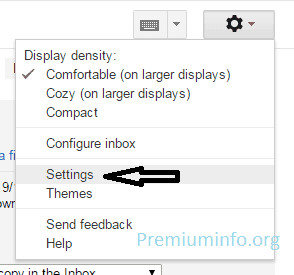
- Then select the menu Forwarding and POP / IMAP, I use Indonesian to English writings usually Forwarding and POP.IMAP. Customize with your gmail language well.
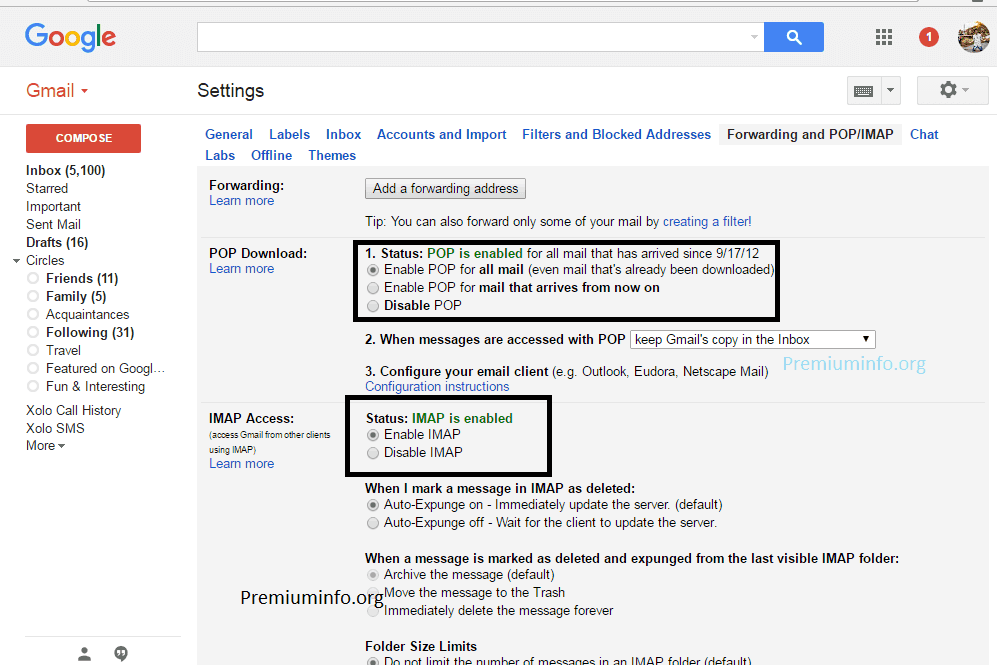
- Now you click on the enable IMAP access.
- At this stage we need to enable or permit our gmail account in order to use the application outside of the application or the google site itself. Well here is the cause why we can not send messages via SMTP. Because Google has blocked! We need to enable it first. Please open the following link: Click Here
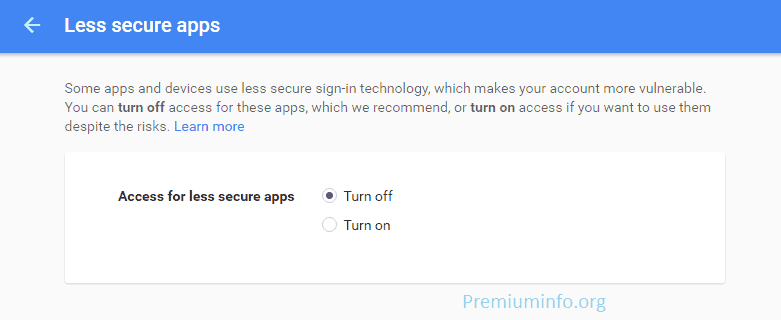
- Then you click Enable. Congratulations! You can already send messages via SMTP now. Use it well, especially for software made by me later.
- Some other additional info.
Enter the following information in the IMAP account settings of your mail client:
- Server: imap.gmail.com
- Encryption / Authentication: SSL
- Port: 993
- Username: Your Gmail email address
- Password: Your account password
Enter the following information in the POP account settings of your mail client:
- Server: pop.gmail.com
- Encryption / Authentication: SSL
- Port: 995
- Username: Your Gmail email address
- Password: Your account password
Enter the following information in the SMTP account settings of your mail client:
- Server: smtp.gmail.com
- Encryption / Authentication: SSL
- Port: 465

