phantom
Capable
- Joined
- Jul 9, 2015
- Messages
- 403
- Reaction score
- 63
One of the giant social networking website Facebook recently came up with a feature update ” Facebook Video Autoplay ” . You must have noticed this feature in facebook mobile app and in desktop version too. whenever we scroll down our facebook home page to check out news feed, all the videos coming under the new feeds start playing automatically.
This feature is very annoying for most of the users and it also consumes your mobile data So, I’ve come up with a solution by which you will you know how to disable facebook video autoplay.
How To Disable Facebook Video Autoplay
For Desktop Version :
Step 1 : First login to your facebook account.
Step 2 : Once you are logged in to your facebook account you can see a small blue downward arrow click on that and you will see many options there.
Step 3 : Now click on Setting and you’ll be redirected to the General Account Settings page.

Step 4 : Now you can see a option called videos on the left hand side of the window Click on it.

Step 5 : After clicking on video you will be taken to the new page where you can change your settings for videos. Here you will also see an option Auto Play Videos which is ON by default. Select Off to disable the feature and from now videos won’t be played automatically.
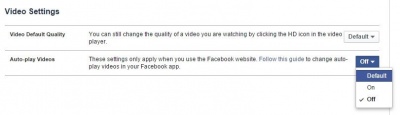
For Facebook Mobile App :
Step 1 : The setting and steps are almost the same for the mobile version of facebook. Go into your Facebook app and click on the three horizontal lines icon at the bottom or top of your screen.
Step 2 : Now scroll down a bit and click on app settings.
Step 3 : Now you will see an option for Video Auto-Play click on it and select off.

Conclusion :
I hope this tutorial must have helped you to get rid of the Facebook Video Autoplay feature and save your mobile data as well.
This feature is very annoying for most of the users and it also consumes your mobile data So, I’ve come up with a solution by which you will you know how to disable facebook video autoplay.
How To Disable Facebook Video Autoplay
For Desktop Version :
Step 1 : First login to your facebook account.
Step 2 : Once you are logged in to your facebook account you can see a small blue downward arrow click on that and you will see many options there.
Step 3 : Now click on Setting and you’ll be redirected to the General Account Settings page.

Step 4 : Now you can see a option called videos on the left hand side of the window Click on it.

Step 5 : After clicking on video you will be taken to the new page where you can change your settings for videos. Here you will also see an option Auto Play Videos which is ON by default. Select Off to disable the feature and from now videos won’t be played automatically.
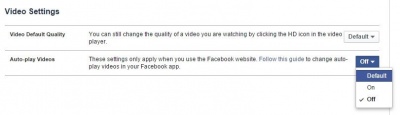
For Facebook Mobile App :
Step 1 : The setting and steps are almost the same for the mobile version of facebook. Go into your Facebook app and click on the three horizontal lines icon at the bottom or top of your screen.
Step 2 : Now scroll down a bit and click on app settings.
Step 3 : Now you will see an option for Video Auto-Play click on it and select off.

Conclusion :
I hope this tutorial must have helped you to get rid of the Facebook Video Autoplay feature and save your mobile data as well.

